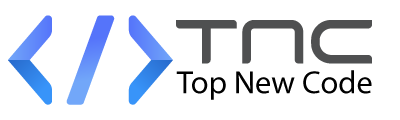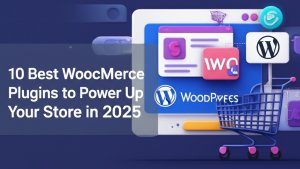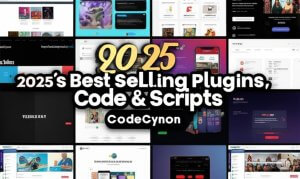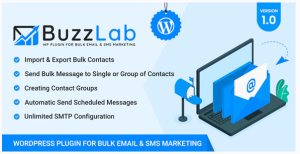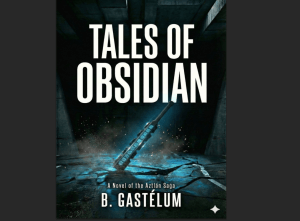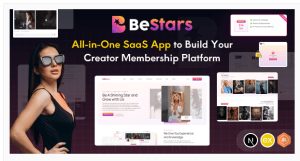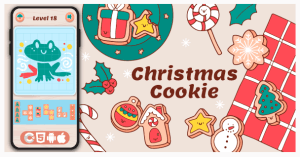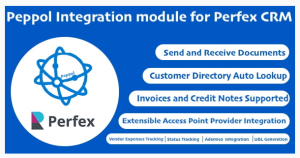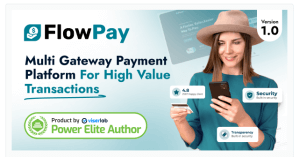WooCommerce Quote
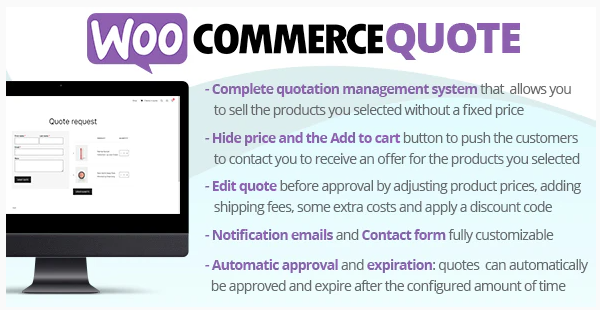
The WooCommerce Quote plugin smoothly integrates with your WooCommerce system, enabling your customers to easily assemble products in a quote basket and request price estimates.
HOW IT WORKS
Once installed and activated, the plugin allows you to select/exclude products for which customers can ask for a quote. For those products, the plugin displays an “Add a quote” button that allows the customer to add them to the quote basket (just like they add products to the cart). Via the quote request page, the quotation can be placed by filling out a simple quote form. You can customize the experience by setting different options like:
- Select which user roles can ask for a quote
- Hide quotable products for not allowed user roles
- Hide prices for quotable products
- Automatic quote approval
- Expiring date and automatic expiration time
- Email notifications
- Customize the contact form
QUOTE STATUSES AND WORKFLOW
Quotes can have the following statuses:
- New quote: Once the customer submits a quote, the plugin will create an order marking it as a “New quote”.
- On hold quote: You can “pause” the quote for later processing. On hold quote won’t expire and won’t automatically be accepted (if you enable the special option).
- Accepted quote: When a quote is marked as “Accepted”, the user will be notified via an email notification (text customizable via the Emails menu). The customer can pay the order via the My Account -> Quotes -> View quote page. The accepted quote can expire according to the expiring date the admin can set automatically via the Settings menu or via the specific date he can set for the quote via the admin Quotes -> Edit quote page.
- Rejected quote: The admin can reject the quote. The user will be notified via an email notification (text customizable via the Emails menu).
- Rejected quote by the customer: Once the quote is accepted, the customer can eventually reject the quote. In this case, the admin will be notified via email (text customizable via the Emails menu).
- Expired quote: Auotomatically set if the quote passes the expiration date.